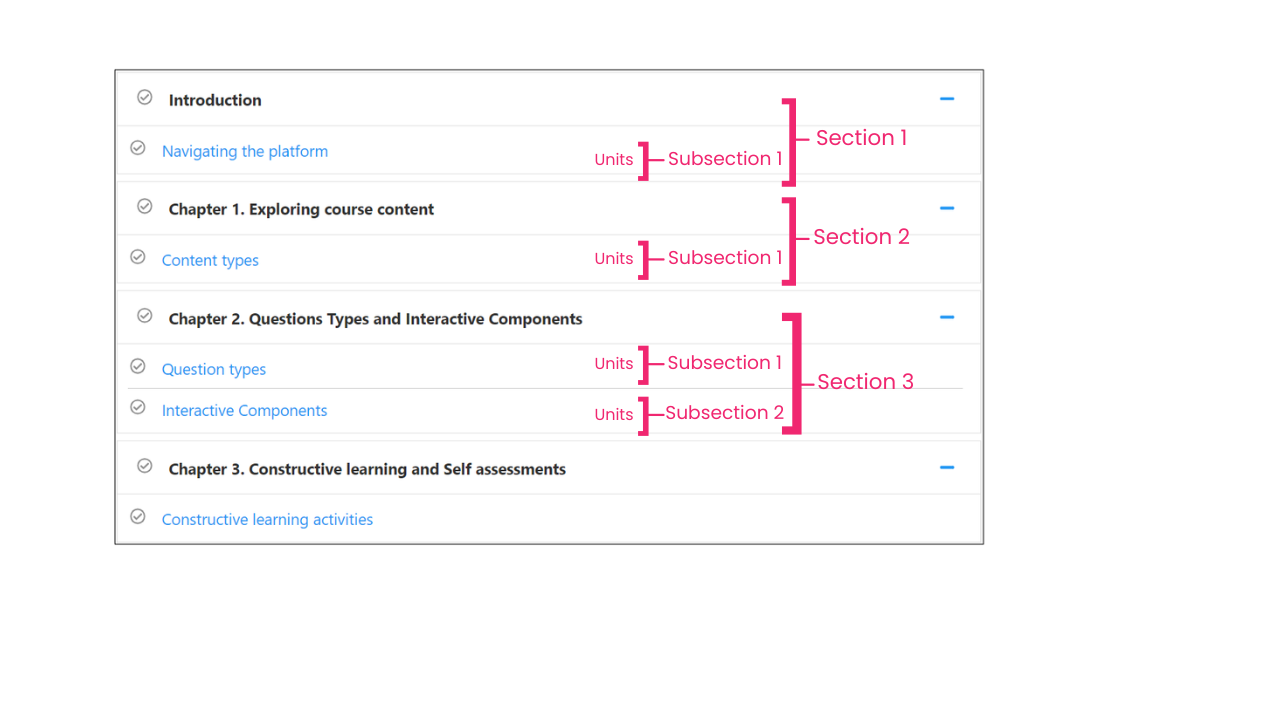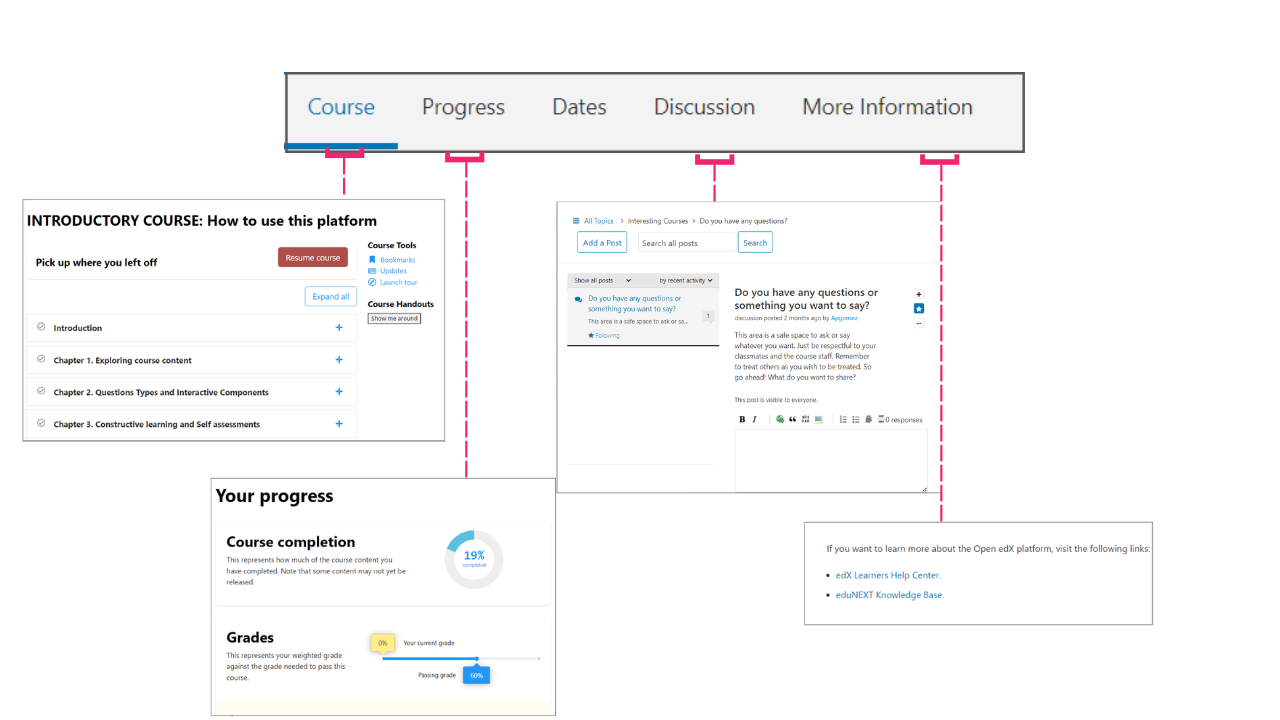2.1.4. Taking a Course#
A course in this platform could be Self-Paced or Instructure-Paced. The first option means that the course will be structured as self-paced modules, giving learners flexibility in their study schedules. The second option implies an instructor determines the course’s rhythm and the activities’ deadline.
Independent of which type of course it is, all the content on the platform will be easy to navigate, with the following things in mind.
2.1.4.2. Types of Contents#
In a course in the platform, you will find a wide range of content types These content types include:
Textual Content: Course creators can add written content such as articles, lecture notes, and eBooks to convey information and concepts.
Video: Video lectures provide a dynamic way to deliver course material, making it more engaging and accessible for learners.
Interactive Quizzes: Quizzes and assessments help assess learners’ understanding of the course material and reinforce key concepts.
Discussion Forums: The platform allows for the integration of discussion forums, facilitating peer-to-peer interaction and collaborative learning.
Assignments: Instructors can assign tasks and projects, encouraging practical application of knowledge and skill development.
Surveys and Polls: Surveys and polls can be used to gather feedback and gauge learner satisfaction.
External Resources: You can find links to external websites, articles, or multimedia resources to supplement course content.
Interactive Simulations: For courses requiring hands-on experience, interactive simulations and virtual labs can be integrated.
Peer Assessment: Learners can assess each other’s work, fostering a sense of community and peer learning.
HTML and Embed Codes: You can embed interactive widgets, multimedia content, or external applications using HTML and embed codes.
PDFs and Documents: Course materials in PDF format or other documents can be uploaded for easy access.
2.1.4.3. Questions and Interactives#
Other forms of content that you can find in your courses are questions and labs. This platform provides a versatile array of question types to create interactive and effective assessments within courses. These question types include:
Multiple Choice: Learners select the correct answer from a list of options, making it suitable for assessing knowledge of facts and concepts.
Multiple Choice with Multiple Answers: Like multiple choice, but learners can select more than one correct answer, useful for questions with multiple valid options.
True/False: Assess learners’ understanding by asking them to determine the correctness of a statement, promoting critical thinking.
Numeric Input: Learners enter numerical answers, allowing for precise assessments in subjects like mathematics and science.
Text Input: Open-ended questions where learners provide written responses, enabling instructors to evaluate their understanding in greater detail.
Drag and Drop: Learners arrange elements by dragging and dropping them into the correct order or category, fostering interactive learning experiences.
Dropdown: Like multiple choice, but presented as a dropdown menu, which can be used for space-saving and organized assessments.
Survey Questions: Instructors can gather feedback by using survey-style questions to assess learners’ opinions and preferences.
Custom JavaScript Questions: For advanced users, custom JavaScript questions allow for the creation of highly interactive and personalized assessments.
Peer Assessment: Courses can include peer assessment questions, where learners evaluate and provide feedback on the work of their peers, promoting collaborative learning.
2.1.4.4. Discussion Forums#
You will find the discussion forum of each course at the top of the course page. You also might come across a subset of the discussion forum inside one page, as you see below, where you can talk with fellow students about the class in context.
How to add a post:
Click the Add a Post button on the right corner of the discussion forum.
Select the type of post that you want to add. It could be a Question or a Discussion.
Add the title of your post, like the name of the topic you want to discuss or something that presents it.
Write your message. Remember that no character limitations exist, so you can write as much as you need. In this section, you will have several options to modify the typography and content, such as hyperlinks, bold, and italics.
You can also choose if you want to have a follow-up of that publication or if you want to publish anonymously. To use either of these two options, check the box on the left side of each of them.
To finish, click the Submit button, and your comment will be published in the course forum.
See also
If you have questions about this process or what to learn more about, please visit this section of the Open edX official Documentation.